It’s pretty easy to get the familiar key combo Ctrl+Alt+Del to open the System Monitor in Ubuntu, like what you’d be used to in a version or two of Windows. And it’s well worth doing, as it can come in really handy at times, especially if a crashing app is freezing the system, and the only way to stop it is to kill the process in the System Monitor.
But some people have had trouble getting this key combo to work, and others found it no longer worked after an upgrade. There is plenty mention online of it not working with Compiz-Fusion enabled, as it can usurp those key bindings, but I haven’t found this to be the case (even though I’ve been assured that Compiz-Fusion developers assert it shouldn’t work, and it’s strange that it does for me!).
Besides those poor souls who can’t get this combo to stick while desktop effects are on, invariably it seems a setting had been altered during an upgrade, preventing this combo from working as desired. So here’s what to do if you find yourself in this situation:
Go to System > Preferences > Keyboard Shortcuts, and under Action search for “Log out“. Under Shortcut you will see that Ctrl+Alt+Del is assigned to this action (though it probably doesn’t work); click on that shortcut and press Backspace if you want to disable it, or choose another combination (though I recommend disabling it).
Close it and open the Configuration Editor (found in Applications > System Tools). In the left pane navigate to apps > metacity > global_keybindings, and in the right-hand pane search for a “run_command_X” value under Name (where X is between 1 and 12 and it is not used – I just used run_command_1). Double-click its Value and add <Control><Alt>Delete.
Now select keybinding_commands in the left pane, and locate “command_X” (where X is the same number selected in run_command_X option, eg: command_1), and for its Valueenter gnome-system-monitor. Note that, at least on my system, this value can be blank without affecting the keybinding, so if you choose you can leave it out and apply it if needed, though it shouldn’t hurt to do so while you’re in the Configuration Editor.
If you don’t have Configuration Editor, open a terminal and paste these two commands:
gconftool-2 -t str --set /apps/metacity/global_keybindings/run_command_9 '<Ctrl><Alt>Delete'
gconftool-2 -t str --set /apps/metacity/keybinding_commands/command_9 'gnome-system-monitor'
Ctrl+Alt+Delete should now open the System Monitor, and you will see your custom keybinding if you go back into Keyboard Shortcuts. If the key combo still doesn’t work, you’ll probably find there is no custom keybinding defined in Keyboard Shortcuts, but you can easily create a Custom Shortcut by clicking the Add button; to define the key combo, click in the Shortcut field (it should say Disabled) and press the actual key combination to record it.
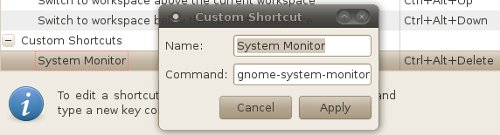
--set /apps/metacity/global_keybindings/run_command_9 '<Ctrl><Alt>Delete'--set /apps/metacity/keybinding_commands/command_9 'gnome-system-monitor'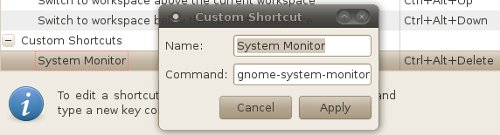
No comments:
Post a Comment